Java CardでのAPDU処理
- javacard.framework.APDU
- Card上のAppletはCADと直接やり取りはしない。必ず、JCRE(Java Card Runtime Env)を経由。
- JCREがAPDU object (APDU buffer - internal byte array)を作成
C-APDU, R-APDUおさらい
C-APDU

R-APDU

C-APDUの解析
- appletのprocess methodが呼ばれる際、APDU bufferには最初の5バイトが利用可能
- 最初の4 byte : APDU Header [CLS, INS, P1, P2]
- 5 byte目 : length field [P3]
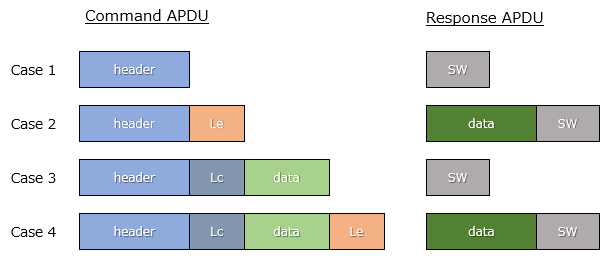
Case 1 - No command data, no reponse data
P3 : 0
Case 2 - No command data, send reponse data
P3 : Le field
Case 3 - Receive command data, no reponse data
P3 : Lc field
Case 4 - Receive command data, send reponse data
Case 3とCase 2を合わせたCase
Code Sample (sample HelloWorld)
public void process(APDU apdu) { byte buffer[] = apdu.getBuffer(); // check SELECT APDU command if ((buffer[ISO7816.OFFSET_CLA] == 0) && (buffer[ISO7816.OFFSET_INS] == (byte) (0xA4))) { return; } short bytesRead = apdu.setIncomingAndReceive(); short echoOffset = (short) 0; while (bytesRead > 0) { Util.arrayCopyNonAtomic(buffer, ISO7816.OFFSET_CDATA, echoBytes, echoOffset, bytesRead); echoOffset += bytesRead; bytesRead = apdu.receiveBytes(ISO7816.OFFSET_CDATA); } apdu.setOutgoing(); apdu.setOutgoingLength((short) (echoOffset + 5)); // echo header apdu.sendBytes((short) 0, (short) 5); // echo data apdu.sendBytesLong(echoBytes, (short) 0, echoOffset); }








